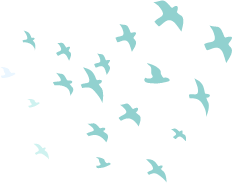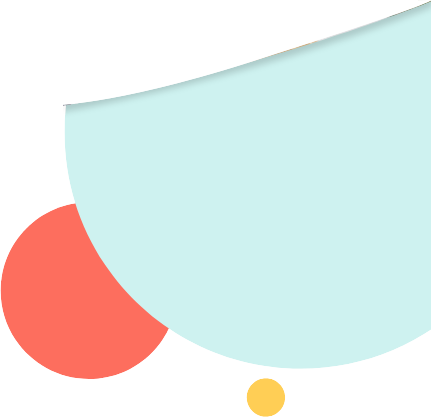How to Choose Your Primary Clinician
1. Go to MyMedicare.gov and log into your account.
2. At the top of the home page, place your cursor on My Providers & Services, and select Favorite Providers from the dropdown menu.
3. Select the box labeled Add a Favorite Provider.
4. Under the main header, Find & compare doctors, hospitals & other providers near you, type the primary clinician’s zip code (if not already indicated), select the Provider Type (i.e., Doctors & Clinicians) from the drop-down menu, and enter the first and last name of your primary clinician. Your primary clinician may appear in a drop-down menu or display after selecting search. Click on your primary clinician.
5. Once the details about your clinician display, make sure the details match those of your primary clinician. If so, click Add to Favorites on the right-hand side of the page.
6. Select Make this my primary clinician in my favorites and select the correct address for the clinician (if more than one is displayed). Then click Add to Favorites.
7. A confirmation page will appear telling you You've added a provider to your favorites list! and you will have the choice to Keep Browsing or to View My Favorite Providers.
8. At end of session, be sure to click Account at the top of the page and log out of your account.